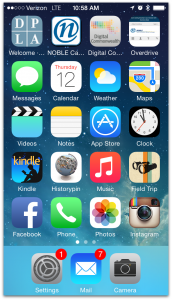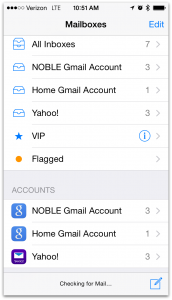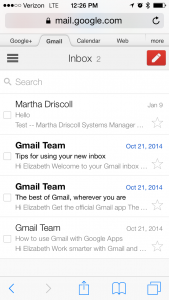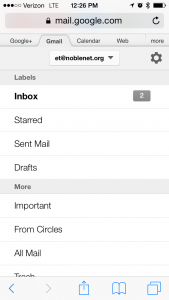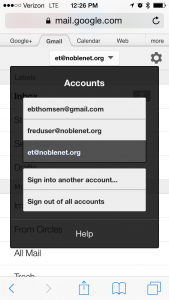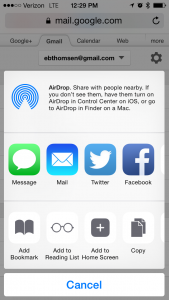Although NOBLE Gmail accounts will be managed by NOBLE and use the domain noblenet.org rather than gmail.com, you can choose the Gmail options to configure e-mail settings and programs, which makes things simple.
There are a few different options for setting up your NOBLE Gmail on smartphones and other mobile devices: setting the account up as under Mail in Settings, setting up the Gmail app, or using the browser to access the Gmail site. (All screenshots are from an iPhone, but the options should be similar for other devices.)
Adding Account to Mail in Settings
You can configure multiple e-mail accounts in Settings. In this example, when I look at the home screen of my phone I have I can see that I have seven new messages. If I open my mail, I can see that 3 of the messages are in my NOBLE Gmail account, one is from my personal Gmail account, and three are from a Yahoo Mail account.
If I tap on All Inboxes I will see a listing of all the messages in any of my inboxes, interfiled as if they were all sent to the same account. If I choose a message and respond to it, the From will match the To for the message. (If the message was sent to my work account my response will be from my work account.
If I choose the NOBLE Gmail Account listing under All Inboxes, I will go directly to my NOBLE Gmail Inbox. If I choose one the NOBLE Gmail Account listing at the bottom of the screen under Accounts, I will go to the folder list for my account.
All the mail screens have a little pen and paper Compose icon in the lower right. When you choose the icon from one of your account pages, the e-mail will be from that account. If you choose it from the screen that Mailboxes or All Inboxes page, it will use the e-mail account, it will use the default account from Settings –> Mail, Contacts, Calendars –> Default Account
.
(Unless you change it, this will be the first e-mail account that you set up on that device.)
Use the Gmail App

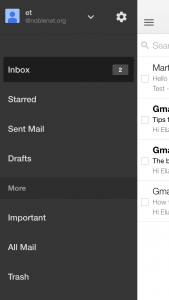
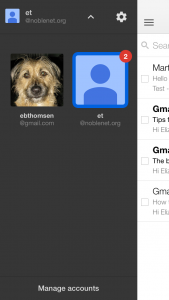
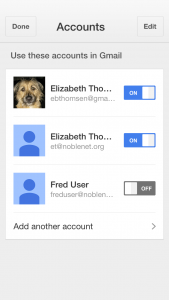 You can download and configure the iOS or Android Gmail app to access your NOBLE Gmail account: Gmail iOS app | Gmail for Android
You can download and configure the iOS or Android Gmail app to access your NOBLE Gmail account: Gmail iOS app | Gmail for Android
Unlike the Mail Settings option there is no merged Inbox view, but you can configure the Gmail account to switch back and forth between two or more Gmail accounts. The Gmail icon on your home screen will indicate the total number of new messages you have in all the accounts that have been configured to use the app.
The first screenshot shows the Inbox for my (test) NOBLE Gmail account. The second shows the the inbox swiped to the right, showing my NOBLE Gmail account folders. Note that at the top of the screen it identifies the current account, et@noblenet.org, with a down arrow indicating that this is a dropdown. If I tap that I get a listing of the two Gmail accounts that are sharing the app — my NOBLE Gmail account and my personal Gmail account and I can switch between them. I can also tap Manage Accounts to turn on or off one of my accounts, or to add a new one. Adding a new Gmail account is simple — it just takes you to the Gmail login screen.
Using the Browser
You can also access Gmail using the browser by going to http://mail.google.com and logging in with your NOBLE Gmail account. The first screenshot below shows the inbox for my NOBLE Gmail account, the second shows the folder listing with the dropdown at the top to switch accounts and the third shows the account listing. One nice feature about the mobile web version is that it has tabs to other Google apps features like the calendar, which you can see the fourth screenshot. If you choose to use your browser to access Gmail, you may want to add a bookmark icon to your home screen. In iOS devices you can do this using the Send icon at the bottom of the screen, the same one you use for e-mail or text. Adding the icon to your home screen makes this look just like an app, only it will never need to be updated.