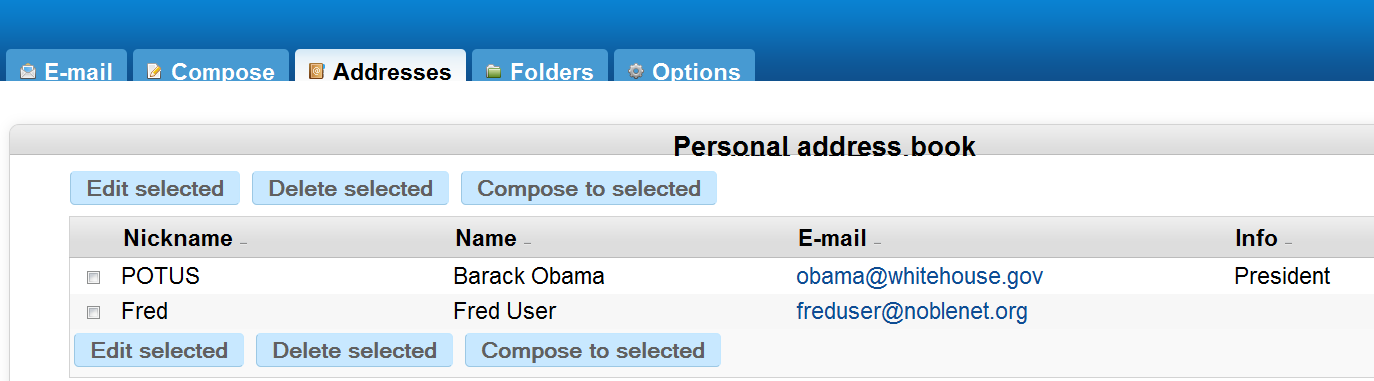Any address books that you have now will not automatically move as part of the migration, but you can easily export them before the move, and then import them as contacts for Gmail once we migrate. You would save the export as a file on your computer, and then upload it from there into your new NOBLE Gmail account.
Before you export the file, it’s a good idea to look through your contact list and make sure it’s worth migrating, and delete and edit listings as needed. You may have address books in more than one place, like Webmail and Thunderbird. You should either choose the better listing or export and import them both after the migration. There’s an option to dedupe and merge matching accounts, but you’ll likely have some clean-up to do by hand.
Google doesn’t use the term Address Book, it uses Contacts. Contact records can have much more information including phone number, date of birth, etc., and can be used in various ways across Google Apps services.
You can add Contacts individually after we migrate to Gmail, but you can also export your address book from either NOBLE Webmail or Thunderbird (and possibly other programs.)
Exporting from NOBLE Webmail
In NOBLE Webmail, go to the Addresses tab. The top panel shows you a list of your addresses with option to edit or delete them. You may want to use these options to tidy up your list before exporting it.
The bottom section of this page gives options for exporting the file. Here are the best options to choose:
| Field delimiter: | Comma (,) |
| Custom field delimiter: | , |
| Text delimiter: | Double Quotes (“) |
| Custom text delimiter: | “ |
Exporting from Thundebird
The options for Thunderbird are similar and we will document those as well. It’s possible to import contacts from more than one source, and there’s an option to dedupe and merge matching accounts.
Importing into NOBLE Gmail
When we come up on Gmail, you will login, go to Contacts, and choose the option to import a file. This will create your Contacts for Gmail and other Google services through NOBLE.
The options for Thunderbird are similar and we will document those as well.