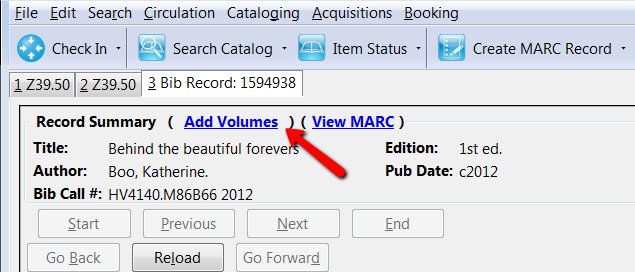Here’s how you can add an item to a bibliographic record that’s already in the system, and that’s new to your library. (The process is slightly different if you’re inputting additional copies to for a title you already own.)
Step One:
Search the catalog and select the record.
From the bib record screen, click on the Add Volumes in the upper left corner of the screen:
Step Two:
This brings up the Unified Editor.
The first thing we are going to do is to take care of the volume part of the screen to add our call number and barcode.
- This book is nonfiction, so for this library the Classification Type is Dewey
- This call number does not have a prefix
- The system pulled the Dewey classification number in from the bibliographic record. You can replace it or edit it to match your library’s call number
- This item’s call number does not have a suffix
- The number of copies we are adding is 1, which is the default
- You enter the barcode
Step Three:
Now we’re going to select a template and apply it
The template set the values for all the fields that display in green. We can click on any of these to make changes.
Step Four:
Click on Create Volumes/Items to save the record. This will leave you on the bib record screen. Reload to see your new item.