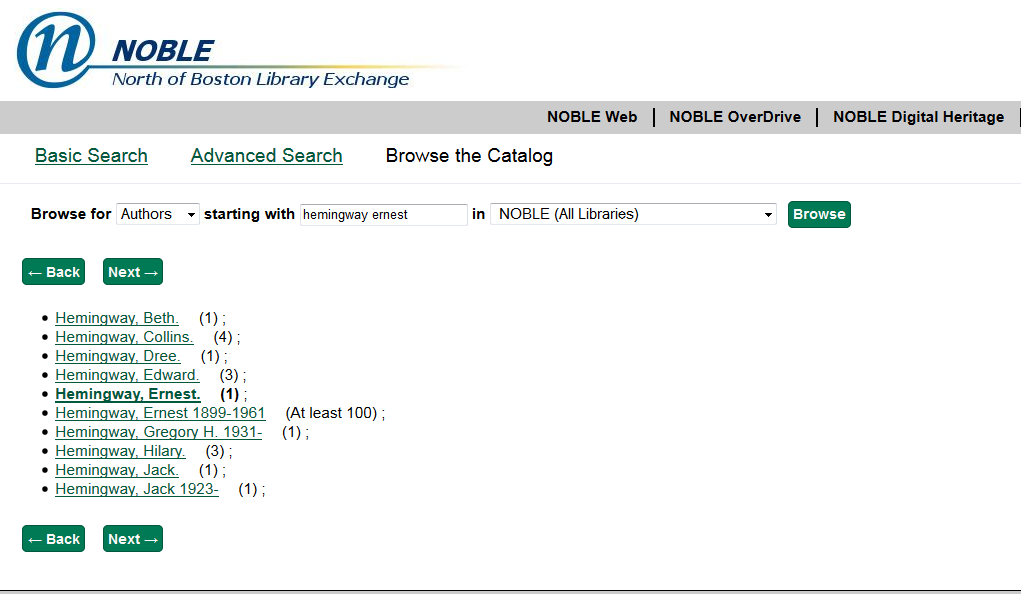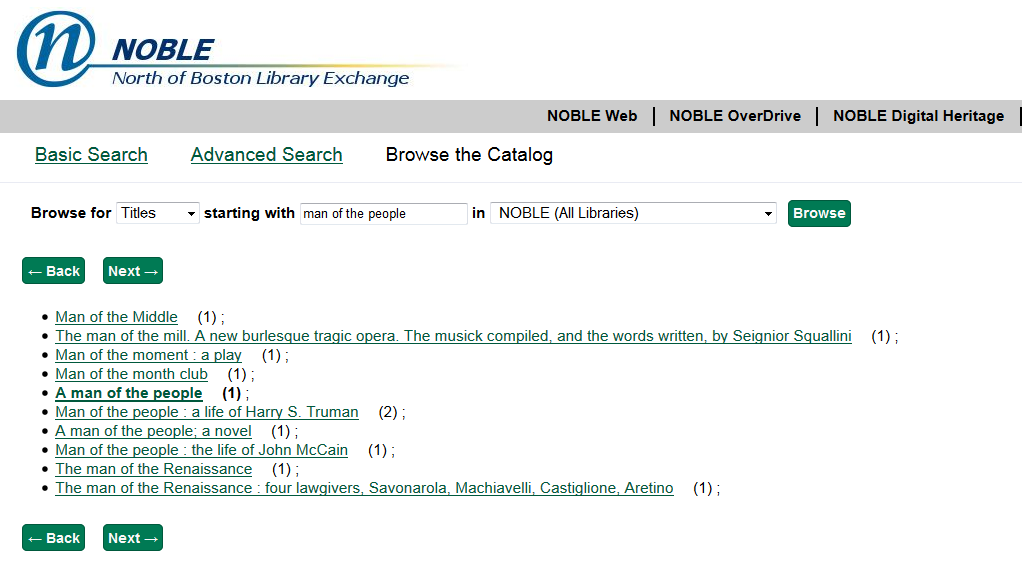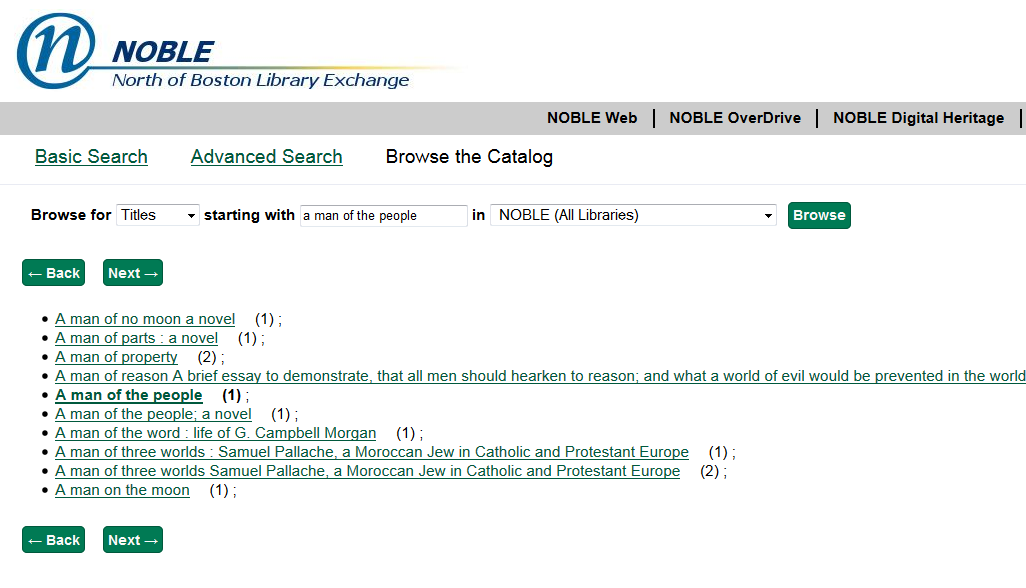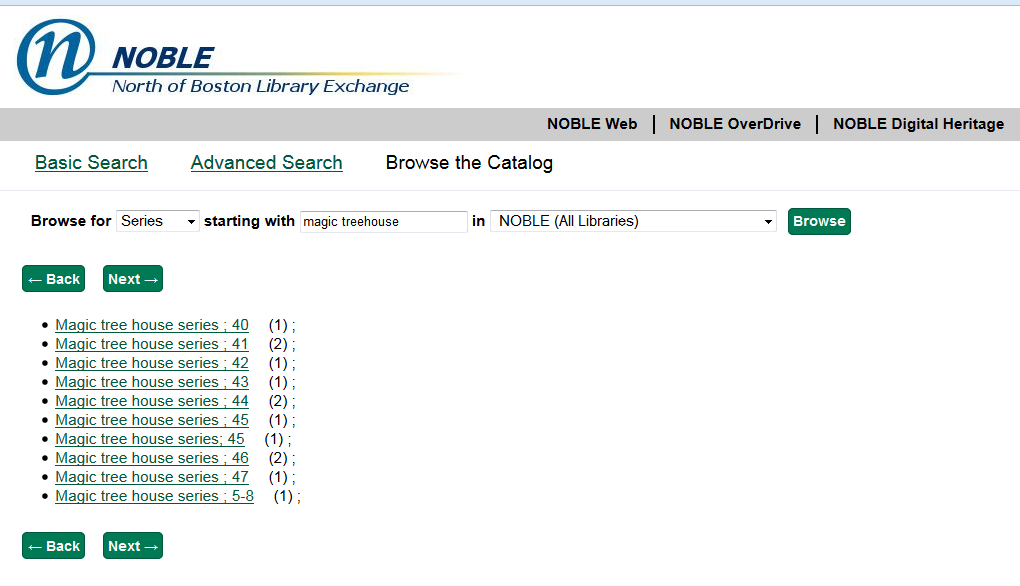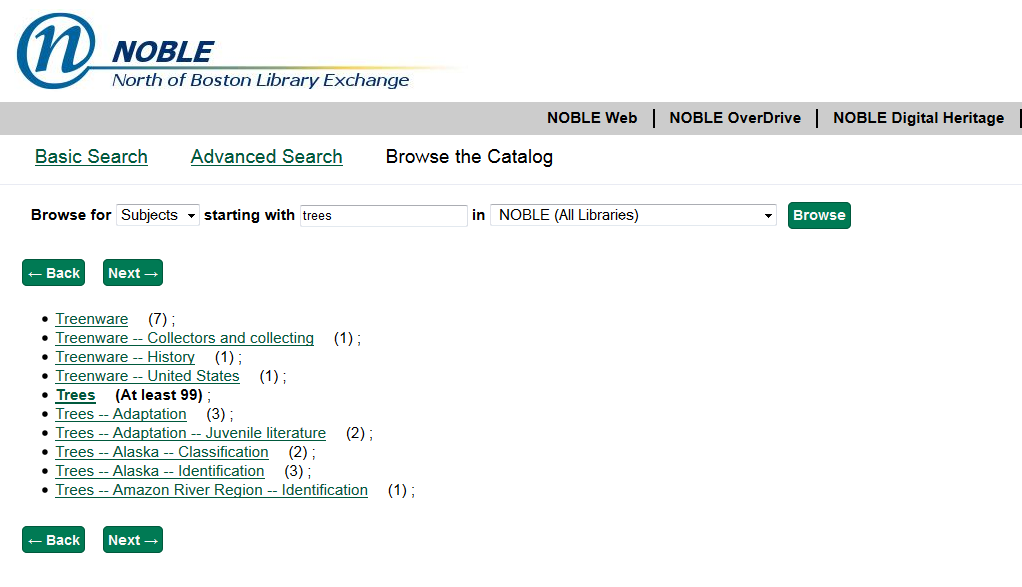Browse searching includes Author, Title, Series and Subject Browse indexes. In all cases a browse search will take you to a list of full headings: the full names in author browse, the titles and subtitles in the title browse, the series name and part identifier in a series browse, and full subject heading with all subdivisions in subject browse.
You get to browse by following the Browse the Catalog link at the top of the catalog screen, next to Advanced Search. You choose an index and enter a heading or the beginning of a heading — this is “starts with” searching. Your search results will be 10 headings, with the one closest to what you entered highlighted in the fifth position. You can see the number of records using each index entry in parentheses. It estimates when it gets a large number, for example, you might see Over 100.
It’s finicky (probably overly so) about matching headings, and punctuation and case matters. For example, you might see something like this:
The grapes of wrath (80)
The Grapes of Wrath (1)
The grapes of wrath: a novel (4)
The grapes of wrath, a novel (1)
Whenever you work with lists of titles, you need to deal with the issue of initial articles. These are traditionally dropped for filing purposes, so a title like “The grapes of wrath” should be filed under G. But users don’t always know this, or think of it when they enter if a title in a search box. field has a filing indication set, we’re filing it twice, once following the filing indication, and once ignoring it.
So a title might have a MARC field 245 (title proper) that looks like this:
245 12 A farewell to arms
The 2 is the filing indicator and means that you should skip the first two places in the title and start filing under the third character. In other words, drop the A and the space, and file this in the F’s. This works fine if everyone understands the rule about dropping initial articles, but they don’t (and never really did.) So we’re going to file this title twice, once in the A’s and once in the F’s. Now whether users include the initial article or drop it, they should find the title they want.
Here are screenshots of different types of browse searching: