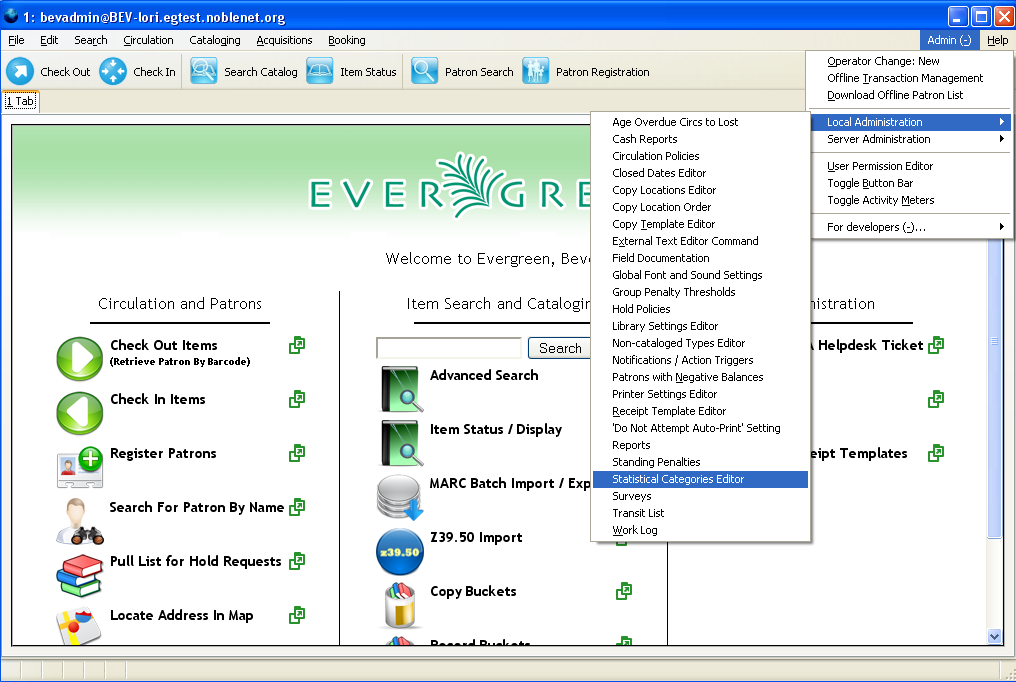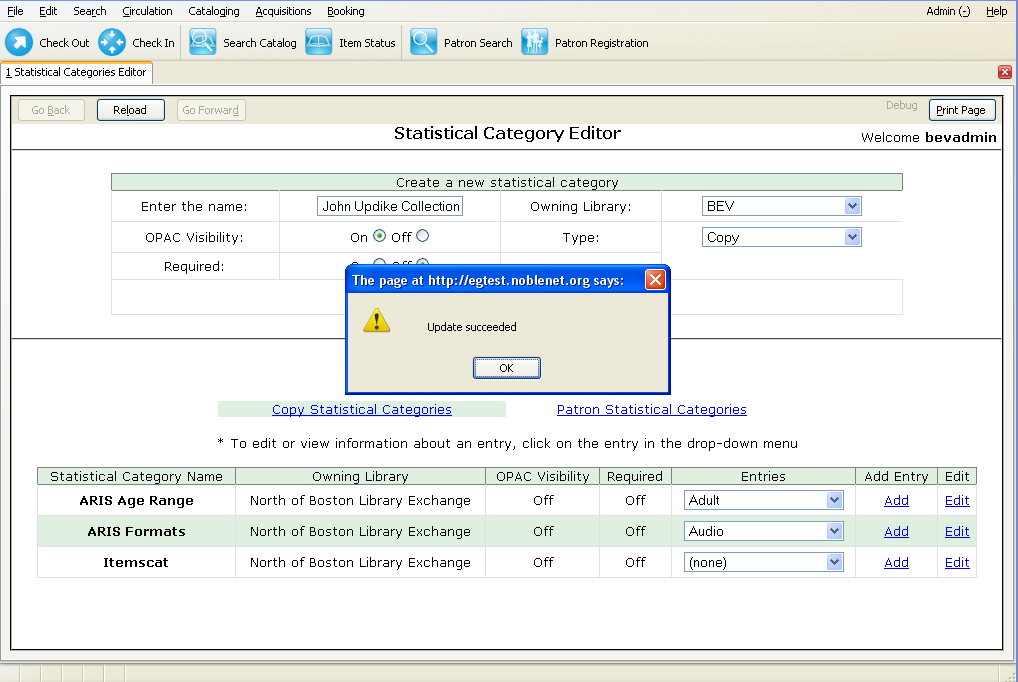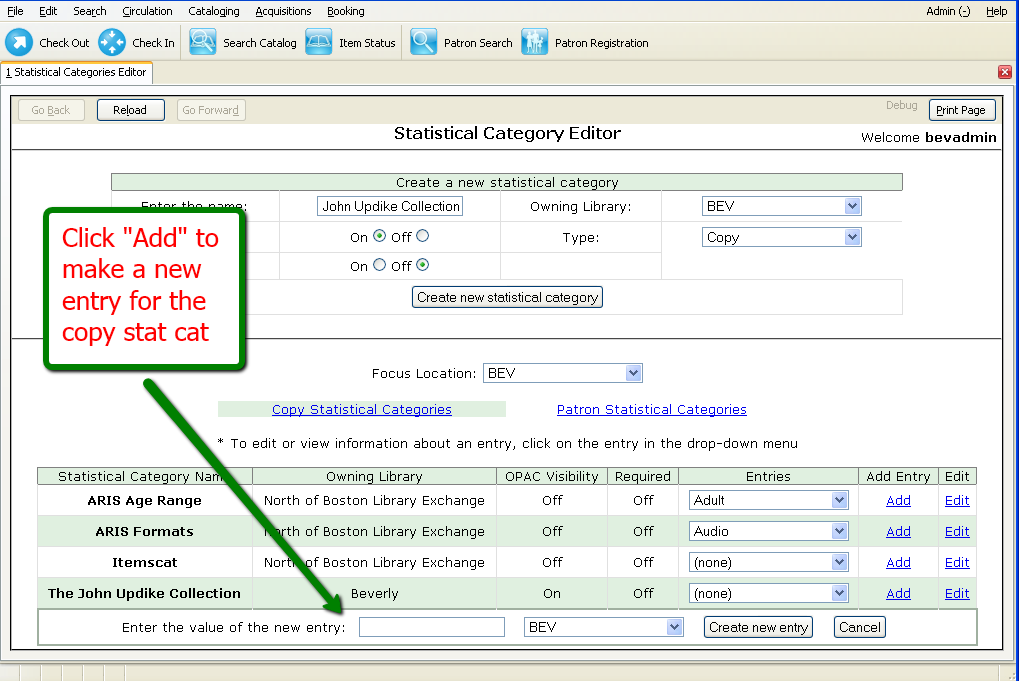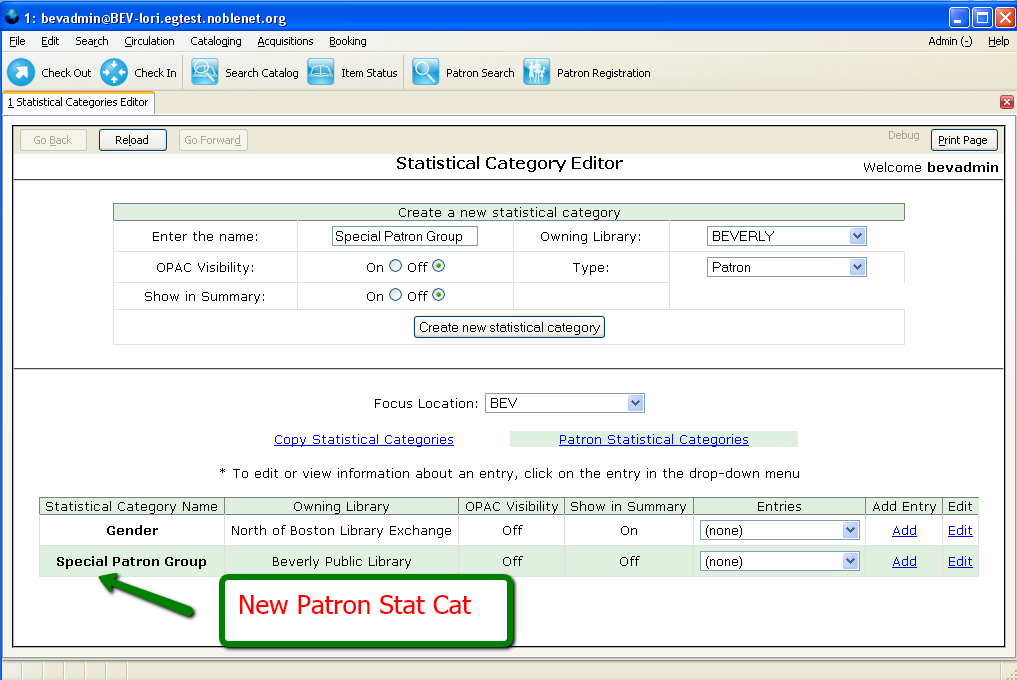There are two types of Statistical Categories (stat cat): copy and patron. Both are edited within the same interface.
Statistical categories are like “tags” that can be applied to items or patrons. For example, you may want to track a special collection at your library such as local authors or reading group selections. You would create and apply this statistical category to the items in this collection that you want to specifically track. Statistical categories are usually used to further group patrons by categories not in the profile groups. For patron stat cats, public libraries may want to identify patrons who are homebound, home schooled, or Friends of the Library. Academic libraries may want to categorize faculty or students and their departments or majors.
Select Admin ? Local Administration ? Statistical Categories Editor.
To create a new stat cat, enter the name of the stat cat, select if you want OPAC Visiblity, and select either patron or copy from the Type drop-down menu. If there is more than one library in your community you may choose to apply the stat cat to one or all locations.
Notice that there are some copy statistical categories (ARIS Age Range and ARIS Formats) that have been designated by NOBLE.
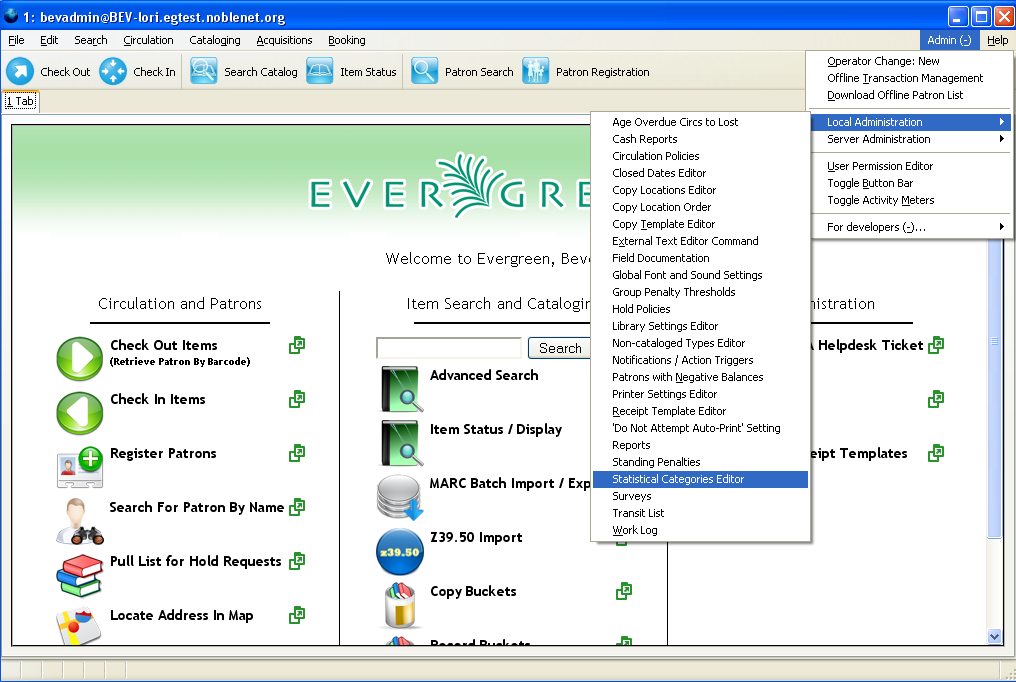
Here is an example of a special collection at a main library.
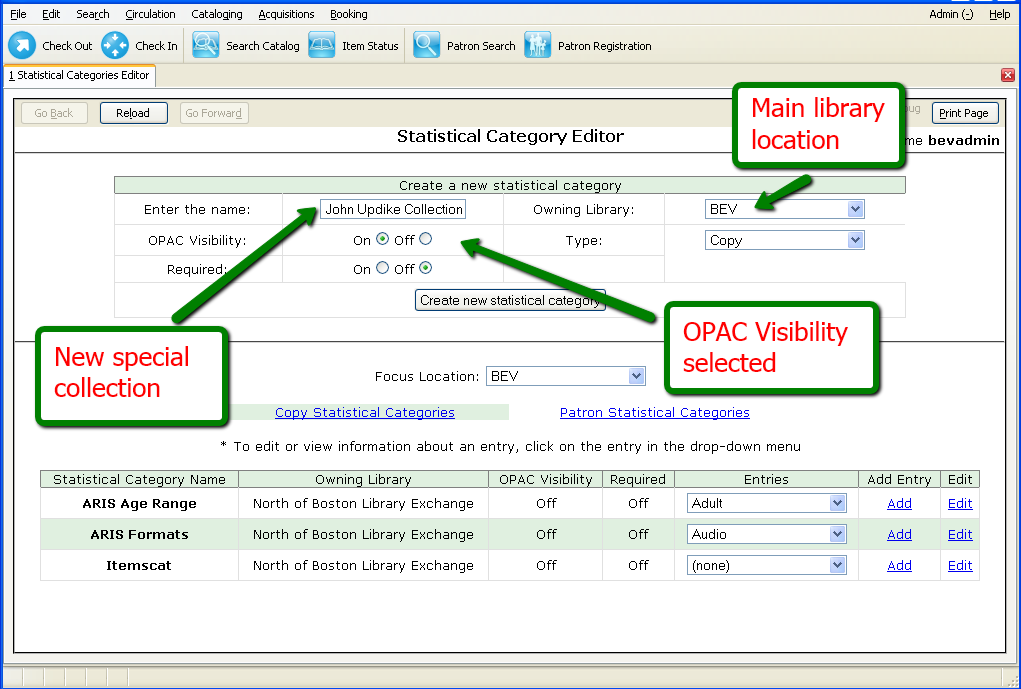
Entries of possible funding sources for the special collection stat cat at the Beverly Library.
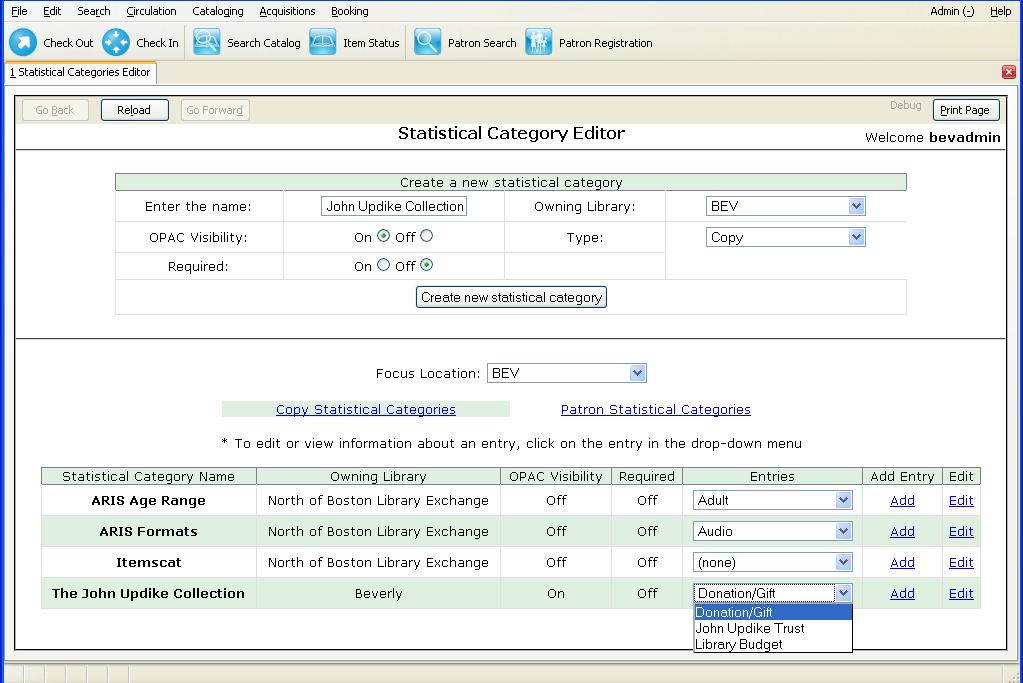
Copy stat cats are accessible from the Copy Editor or Item Attributes screen. These may be used to track books purchased from specific vendors or to note donations.
For patron stat cats select Patron from the drop-down menu.
Notice that NOBLE has a Gender patron stat cat.
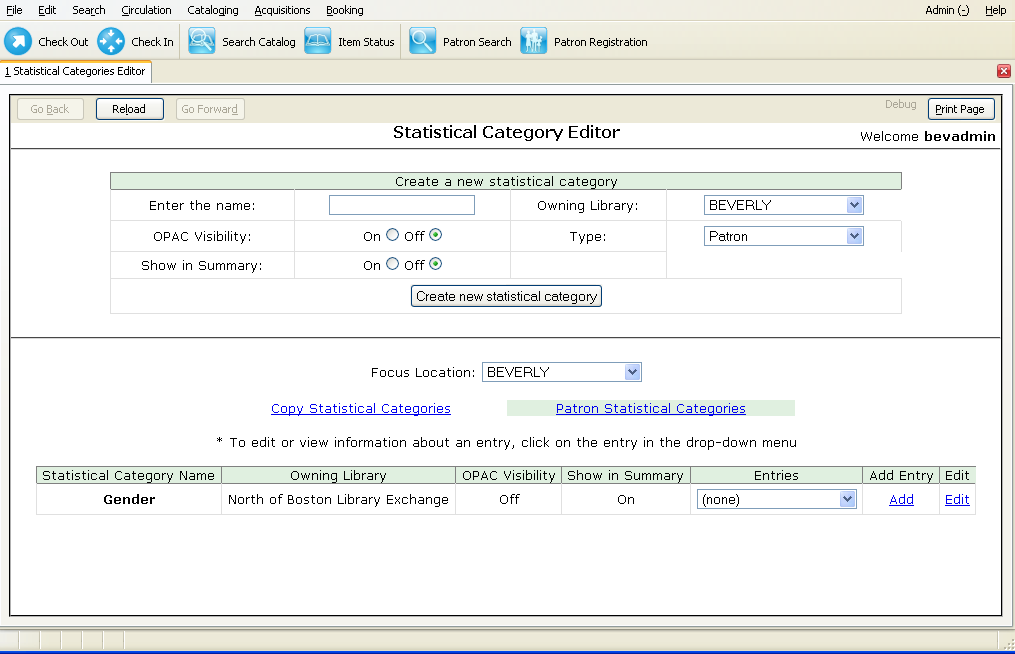
Enter the name of the patron stat cat and make sure to select the “On” button so that the information will display in the patron record.
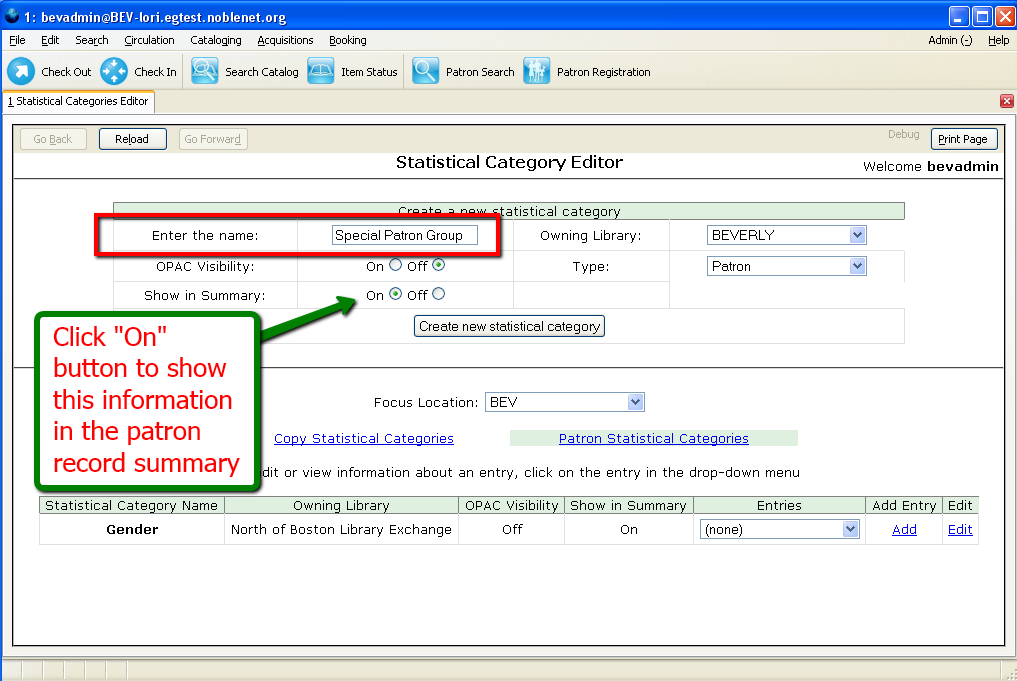
Patron stat cats can be set for one or more library locations.
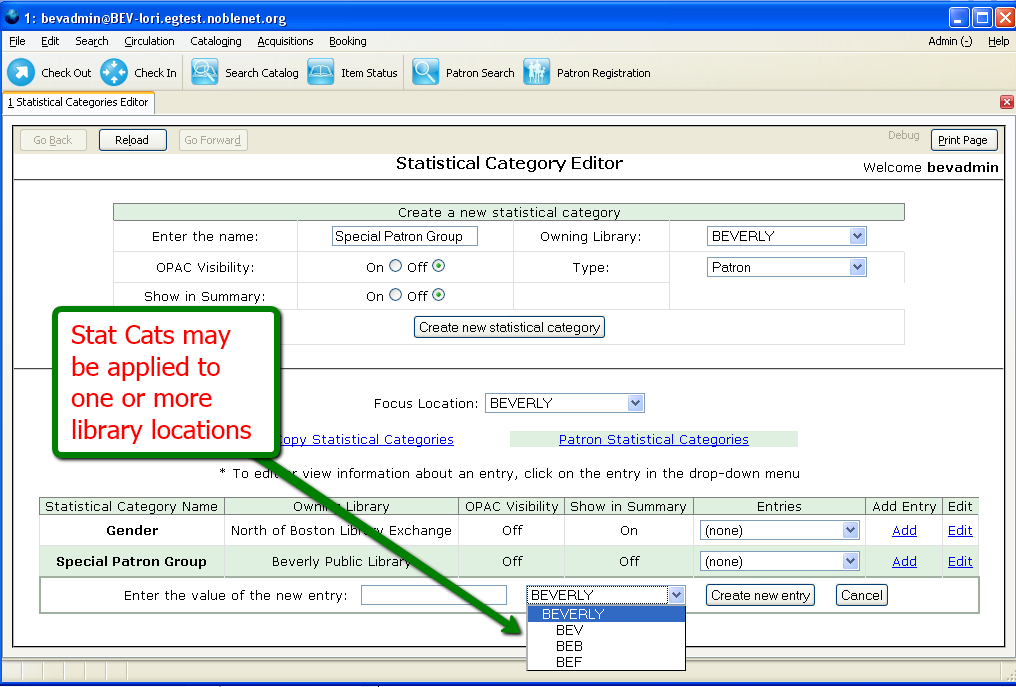
Examples of patron scat cats for all Beverly locations.
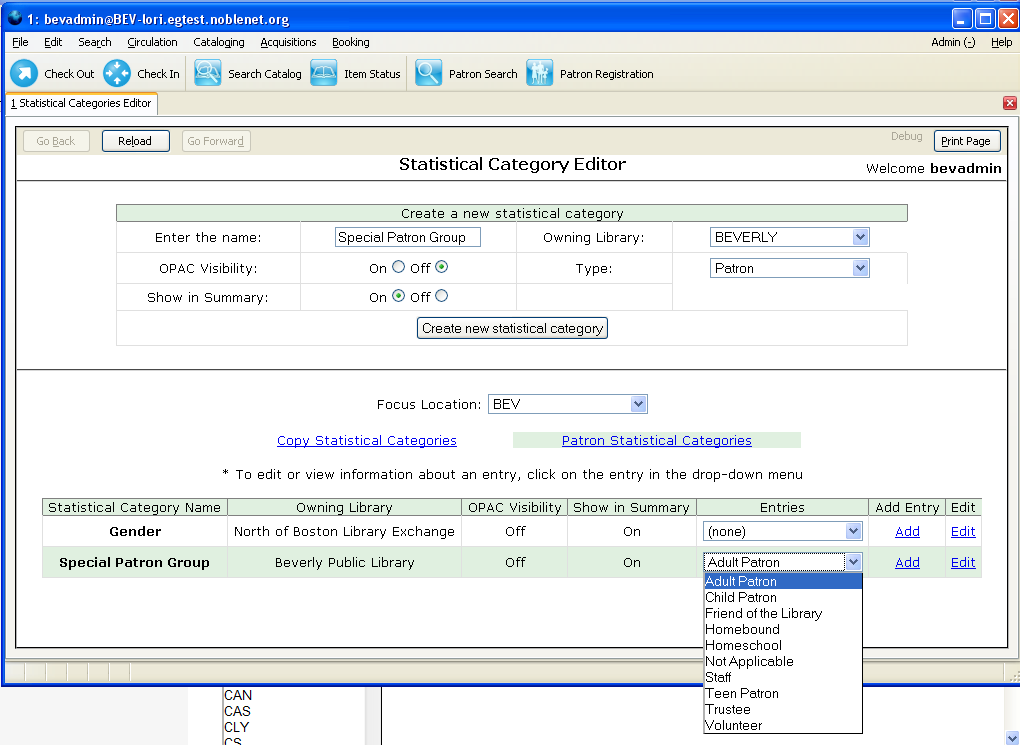
Location of Statistical Categories on the Register Patron screen.
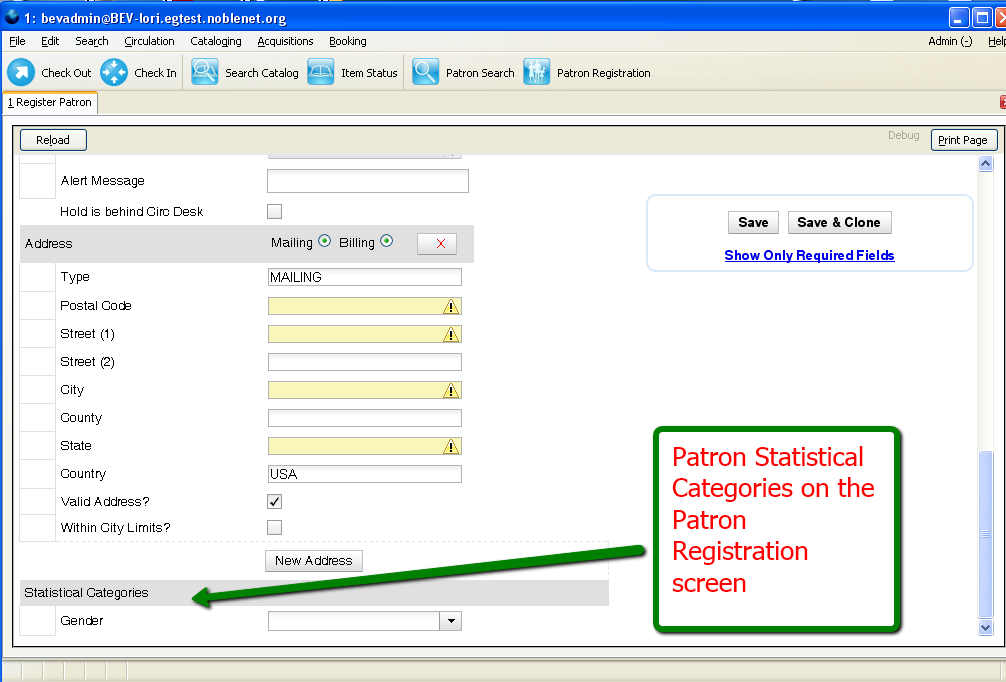
Click on the screencast below to watch the tutorial for Item Stat Cats.
Click on the screencast below to watch the tutorial for Patron Stat Cats.